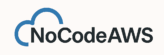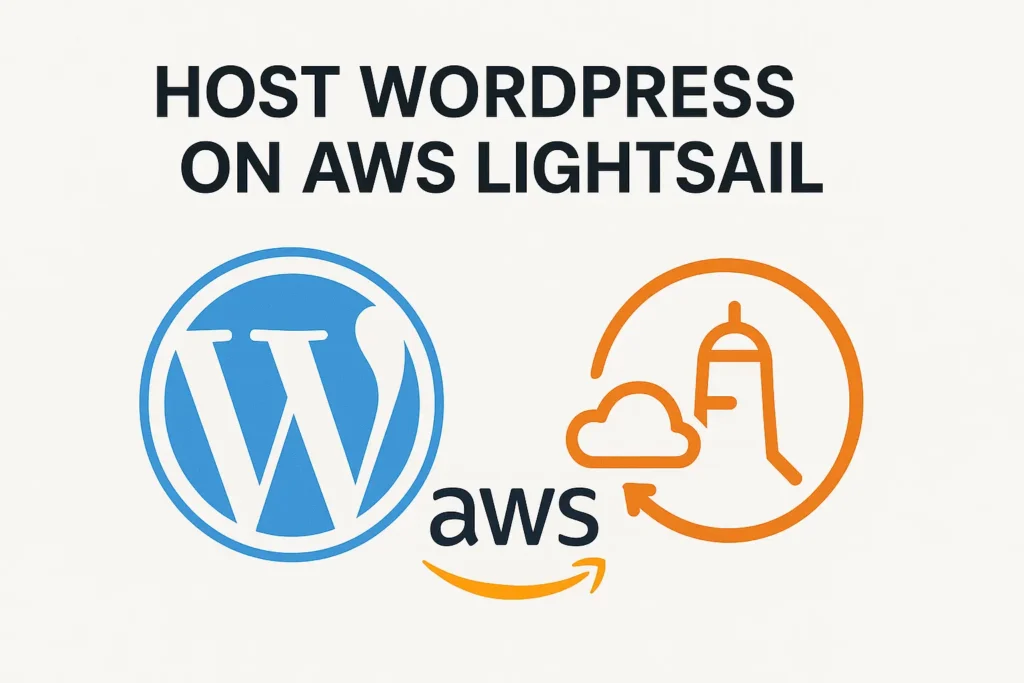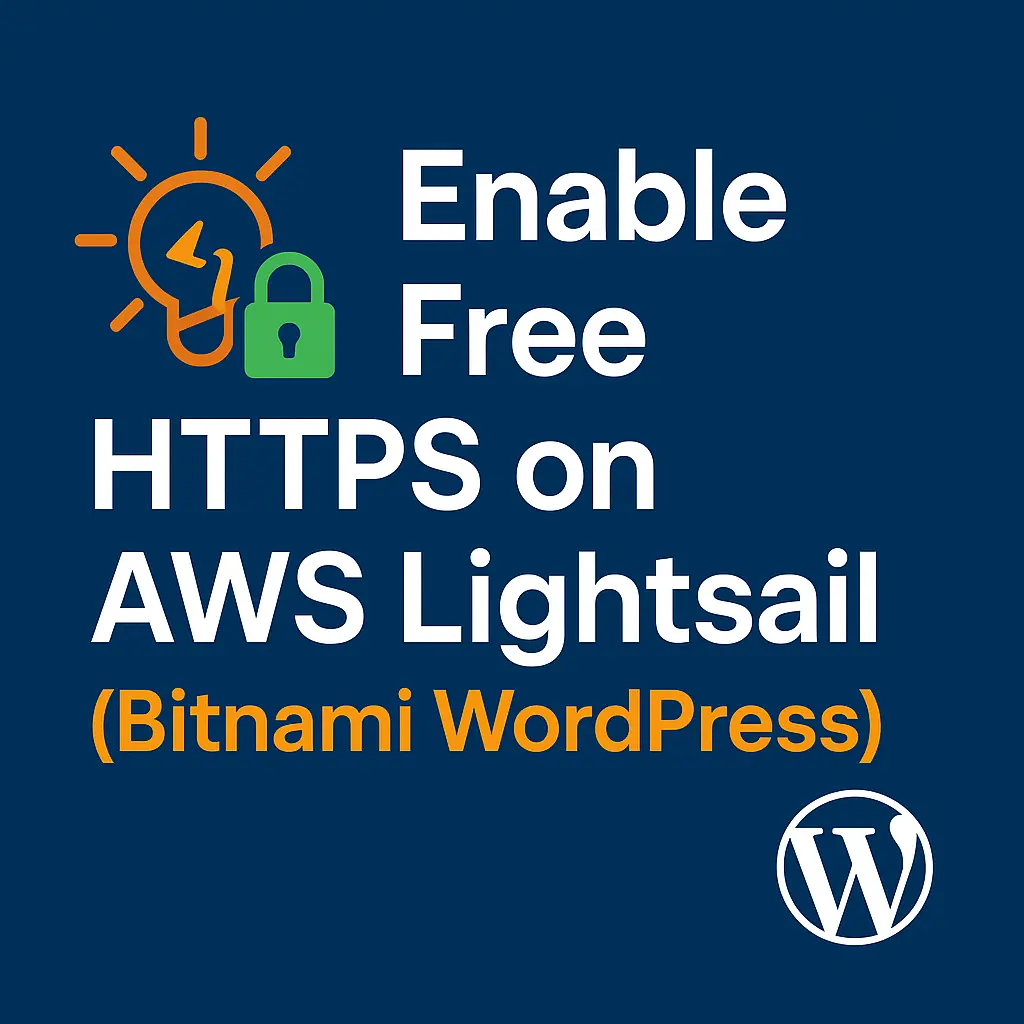🟢 How to Open and Set Up an AWS Account
(Your first step before launching WordPress on AWS)
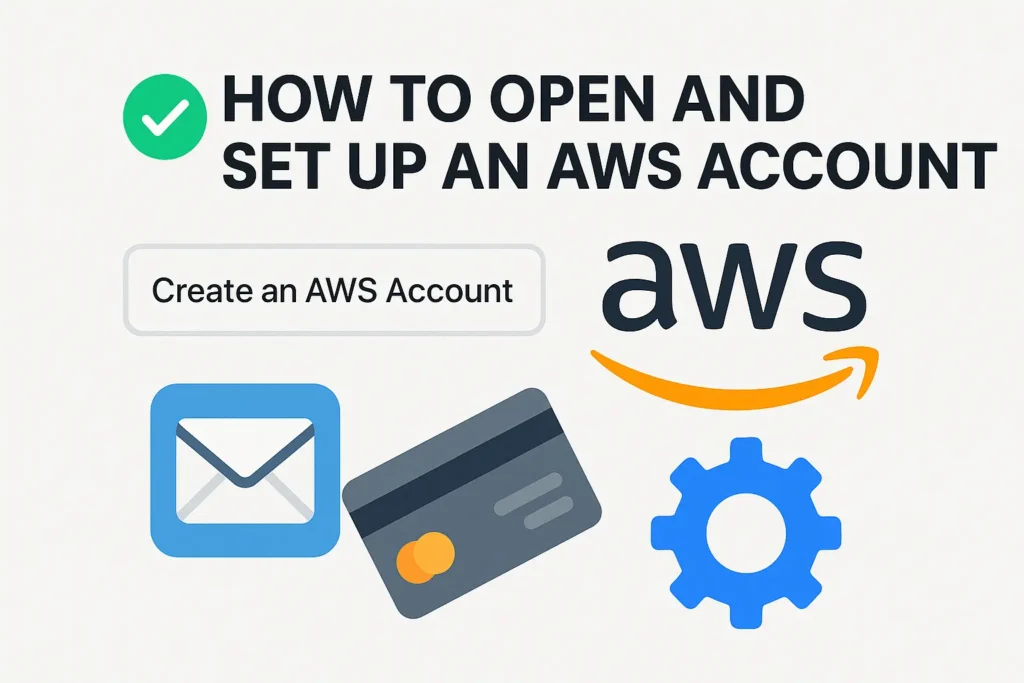
So, you’ve heard about AWS — the powerful cloud platform that runs much of the internet — and now you want to use it yourself. Whether you’re planning to host a WordPress site (like we’ll do in the next tutorial) or just explore cloud computing, your first step is simple: create and set up your AWS account.
Don’t worry, you don’t need to be a tech wizard to do this. Follow along step-by-step and you’ll be ready to launch your first AWS project in 15 minutes or less.
🪜 Step 1: Go to the AWS Website
Open your browser and go to https://aws.amazon.com.
Click the “Create an AWS Account” button on the top right corner.
💡 Tip: If you already have an Amazon shopping account, you’ll still need a separate AWS account. They’re connected under the same company but managed differently.
✉️ Step 2: Enter Your Email and Choose a Password
You’ll see a sign-up form asking for:
- Email address
- Account name (this will appear as your AWS account name)
- Password
Click Continue once you’ve filled these in.
⚠️ Use a strong password — AWS gives you access to powerful tools, so treat this like your online bank.
🧾 Step 3: Choose Your Account Type
You’ll be asked to select between:
- Personal account — good for students, freelancers, hobby projects
- Professional account — good if you’re using AWS for your company
For now, you can choose Personal unless you’re registering on behalf of a business.
Then fill in your name, phone number, and address.
💳 Step 4: Add Your Payment Method
Even though AWS has a Free Tier, they still need a credit or debit card on file for verification.
- Enter your card details.
- You might see a small $1 authorization charge — don’t panic, it’s just to verify your card and will be refunded soon.
💰 Free Tier Note: You’ll get access to a lot of AWS services for free for 12 months — including Lightsail, EC2 (small instances), and S3 storage — perfect for beginners.
📱 Step 5: Verify Your Identity
AWS will now ask to verify your phone number.
You can choose between:
- Text message (SMS)
- Voice call
Enter the code they send, and once verified, click Continue.
⚙️ Step 6: Choose a Support Plan
You’ll see four options:
- Basic (Free)
- Developer ($29/month)
- Business ($100/month)
- Enterprise ($15,000/month 😳)
Choose Basic — it’s completely free and enough for everything we’ll do.
✅ Step 7: Log In to the AWS Management Console
Once your account is created, go to https://console.aws.amazon.com
Log in with your email and password.
This is your AWS Management Console — the control center for everything AWS.
Take a minute to look around. You’ll see hundreds of services, but don’t worry — we’ll focus only on what you need.
🌍 Step 8: Set Your Default Region
In the top-right corner of the console, you’ll see your Region (like “N. Virginia” or “Mumbai”).
AWS has data centers around the world, and region decides where your resources are created.
Pick a region closest to your audience.
For example:
- UAE or India → Mumbai (ap-south-1)
- US → N. Virginia (us-east-1)
- Europe → Frankfurt (eu-central-1)
🌐 You can always change this later, but keeping everything in one region helps keep costs clear and data organized.
🛠 Step 9: Secure Your Account (Very Important)
Before we do anything fancy like launching a WordPress server, let’s secure your account:
- Click on your name (top-right corner) → Account
- Scroll down and enable Multi-Factor Authentication (MFA)
This means even if someone steals your password, they can’t log in without your phone.
🔐 Use the Google Authenticator app or Authy for easy setup.
🎉 You’re Done!
Congratulations — you now have your very own AWS account ready to go!
You can use it to:
- Host websites and WordPress blogs
- Store files on S3
- Build apps with serverless Lambda functions
- And much more!
But for now, let’s stay focused — in our next tutorial, we’ll use your new AWS account to:
👉 Launch WordPress on AWS Lightsail
You’ll learn how to spin up a ready-to-use server, attach a static IP, and secure your website.
🧭 Quick Recap
| Step | Action |
|---|---|
| 1 | Go to aws.amazon.com |
| 2 | Sign up with email & password |
| 3 | Choose personal or business account |
| 4 | Add a credit/debit card |
| 5 | Verify your phone |
| 6 | Choose the Basic support plan |
| 7 | Log in to the AWS Console |
| 8 | Set your default region |
| 9 | Enable MFA security |