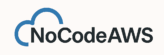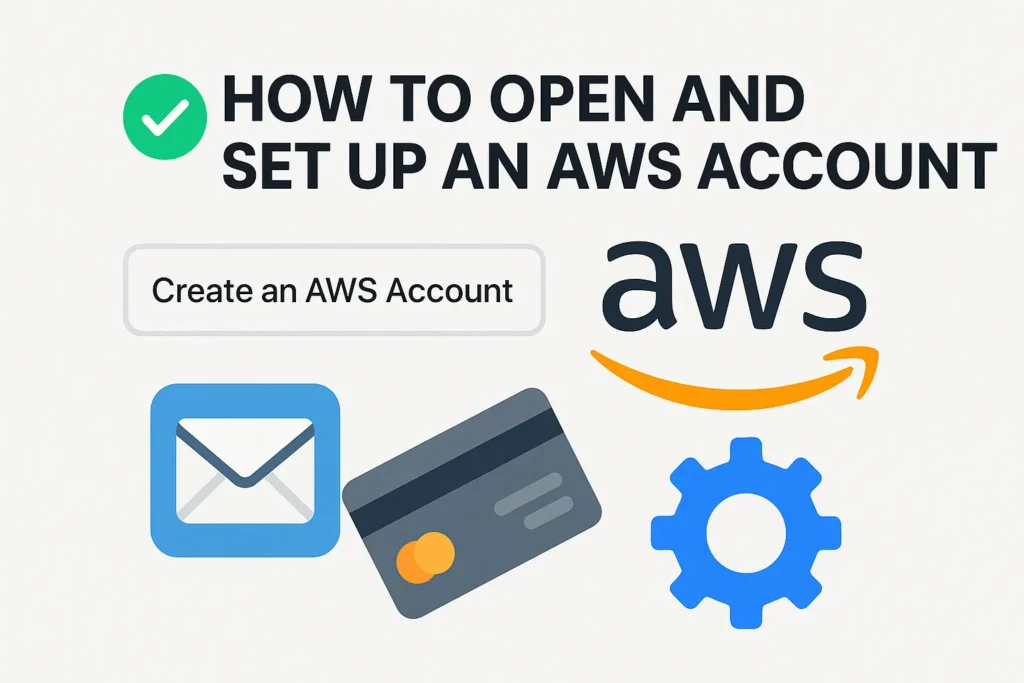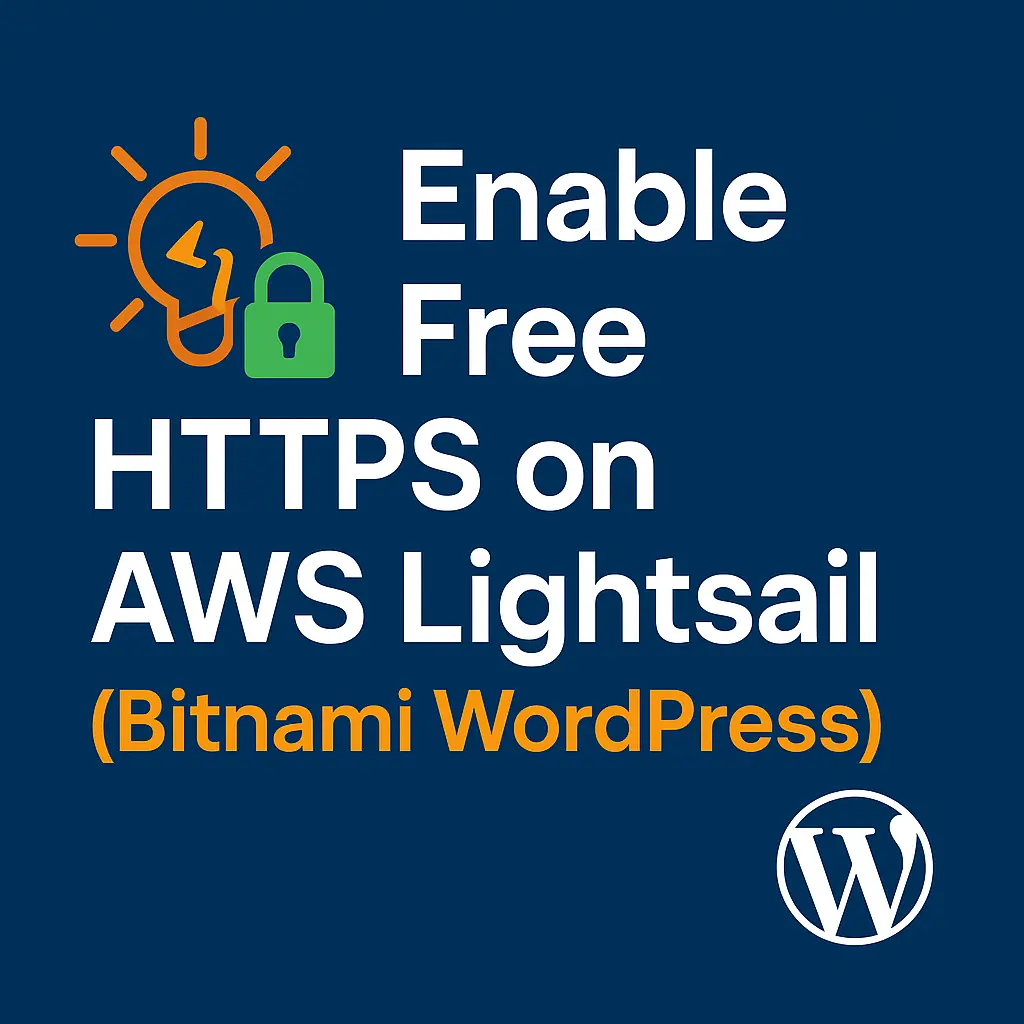🚀 Host WordPress on AWS Lightsail
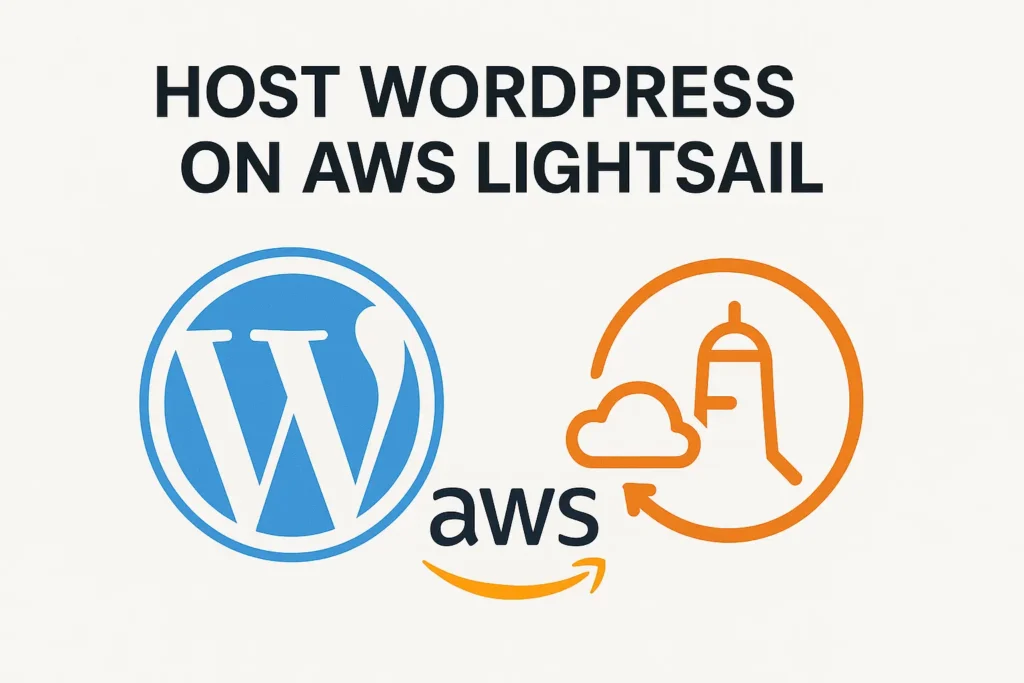
Launch a Bitnami WordPress instance, attach a static IP, and secure the default admin
🧠 Skill level: Beginner — think of it like setting up your first gaming server
⏱️ Time required: 20–30 minutes
💰 Cost: About $3.50–$7 per month
🧰 Tools needed: AWS account + browser — that’s it!
🧩 What You’ll Learn
By the end of this guide, you’ll have your own WordPress website running on AWS.
You’ll:
✅ Launch a Lightsail instance using the Bitnami WordPress image
✅ Access your site and admin panel
✅ Assign a static IP (so your address never changes)
✅ Secure your admin user and set the basics
🪜Prerequisites
- An AWS account (any region works; I’ll use us-east-1 / N. Virginia) In case you dont have and AWS Account, here’s a quick tutorial on how to open an AWS account.
- A domain name (optional now; we’ll use the raw IP first)
- A browser. That’s it
🪴 Step 1: Create Your WordPress Instance in Lightsail
1️⃣ Login to your AWS Console, and search for Lightsail in the search bar.
2️⃣ Under Instances, you should see an option Create instance, click it.
3️⃣ Under Instance location, choose the location that you prefer and where you want your server to be located. I use N. Virginia (us-east-1), as it is the cheapest (most economical). It would also ask you to choose the availability zone, frankly it doesn’t matter. Choose any.
4️⃣ Select a platform: Linux/Unix
5️⃣ Select a blueprint: Choose WordPress (look for “WordPress Certified by Bitnami and Automattic”).
6️⃣ Next, you should see ▶️Optional, click on it to open few more options to update.
First , you’ll see Launch Script, ignore that. Look out for SSH Key option uder that and click on +Create Custom Key.
In the pop-up, click create, give your kep pair a name, for example nocodeaws-key. Click Generate Key Pair.
⚠️Very Important Step
Now you should see an option to download private key. Download it, the file should look like this -> nocodeaws-key.pem. This is the only time you will be able to download it. Keep it safe and dont share with anyone.
7️⃣ Move onto Choose your instance plan
start small (e.g., $5). You can upgrade later.
8️⃣ Name your instance, e.g., nocodeaws-wp-01.
9️⃣ Click Create instance.
⏳ Wait a couple of minutes. You’ll soon see a green Running status and a Public IP next to your new instance.
🌐 Step 2: Visit Your Website
👉 Copy the Public IP (something like 44.123.45.67) – Public IP is an address to your server on the internet.
👉 Paste it into your browser
🎉 You’ll see either:
- A Bitnami WordPress Welcome Page, or
- The default WordPress homepage
If you see anything WordPress-related — congrats, it’s alive! ⚡
🔐 Step 3: Get Your WordPress Admin Password
By default:
- Username:
user - Password: hidden inside the server
Here’s how to find it 👇
1️⃣ In Lightsail → click your instance
2️⃣ Click Connect using SSH (browser-based terminal opens)
3️⃣ Type:
cat /home/bitnami/bitnami_credentials(If that doesn’t work, try /opt/bitnami/credentials)
4️⃣ You’ll see something like:
Username: user
Password: AbCDefG123!@5️⃣ Copy the password and keep it safe. 🗝️
🧑💻 Step 4: Log In to WordPress
🌍 Go to:
http://YOUR_PUBLIC_IP/wp-admin🪪 Login with:
- Username:
user - Password: (the one you just copied)
✅ You’re inside the WordPress dashboard!
This is your site’s control room — from here, you can post blogs, install themes, and customize everything.
📡 Step 5: Attach a Static IP
Right now, if AWS restarts your server, your IP might change.
A static IP keeps it permanent — like giving your site a fixed phone number. ☎️
1️⃣ In Lightsail → click your instance
2️⃣ Go to Networking tab
3️⃣ Click Create static IP
4️⃣ Choose your instance → name it → Create
Your website now has a fixed address! 🏡
🌍 Step 6 (Optional): Connect Your Domain
If you already own a domain (e.g. nocodeaws.com):
- Log in to your domain provider (like Namecheap or GoDaddy)
- Create these DNS records 👇
| Type | Name | Value | TTL |
|---|---|---|---|
| A | @ | YOUR_STATIC_IP | 300 |
| CNAME | www | yourdomain.com | 300 |
Now when someone visits your website, it’ll open your Lightsail site! 🎯
🛡️ Step 7: Secure Your WordPress Admin
It’s time to replace the default “user” admin.
👤 Create your own admin
1️⃣ Dashboard → Users → Add New
2️⃣ Username: yourname, Password → Use a Very Strong password, believe me!
3️⃣ Role: Administrator (So that you have full access to the site)
4️⃣ Click Add New User
Then:
- Log out and log in as your new admin
- Go to Users → All Users → Delete “user”
- Choose Attribute all content to yourname
✅ Done — you now own your site completely.
⚙️ Step 8: Configure Basic Settings
🧭 Go to Settings → General
- Site Title → No Code AWS
- Tagline → Build on AWS — without code
- Timezone → Your city
🔗 Settings → Permalinks → Post name → Save Changes
This is important with respect to SEO, so better fix this now. This makes your blog URLs clean like:
https://nocodeaws.com/host-wordpress-on-lightsailinstead of
https://nocodeaws.com/?p=123🧰 Step 9: Add a Few Safety Plugins
All are free from the plugin library:
🛡️ Limit Login Attempts Reloaded → blocks hackers from guessing passwords
🧱 Disable XML-RPC → closes a common attack route
🩺 Health Check & Troubleshooting → quick server diagnostics
To install:
Plugins → Add New → Search → Install → Activate
💾 Step 10: Enable Automatic Backups
Lightsail can take daily snapshots — like save points in a game 🎮
1️⃣ Lightsail → your instance → Snapshots tab
2️⃣ Turn on Automatic snapshots
3️⃣ Pick a time (off-peak hours are best)
If anything breaks, you can restore your site instantly.
✅ Quick Final Check
| Check | Result |
|---|---|
| Site loads on browser? | ✅ |
| WordPress dashboard accessible? | ✅ |
| Static IP attached? | ✅ |
| New admin created? | ✅ |
| Backups running? | ✅ |
If all green — you’re officially running WordPress on AWS! 🌟
🔜 What’s Next?
Now that your site is live and stable:
1️⃣ Add free HTTPS with Let’s Encrypt — secure padlock & better SEO 🔒
2️⃣ Store media in Amazon S3 — offload large images ☁️
3️⃣ Send emails via AWS SES — reliable contact forms ✉️
4️⃣ Add CloudFront CDN — global speed boost 🚀